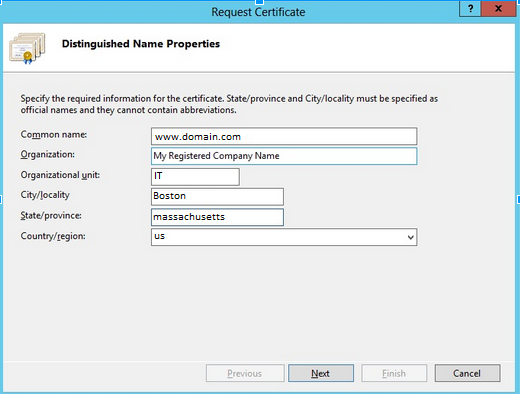To generate a CSR on Windows Server 2016 – IIS 10 & 10.5 perform the following.
Step 1: Generating your CSR:
- Choose Start > Administrative Tools > Internet Information Services (IIS) Manager.
- In the IIS Manager on the left, select your server name.
- In the Features pane (the middle pane), double-click the Server Certificates option located under the Security heading.
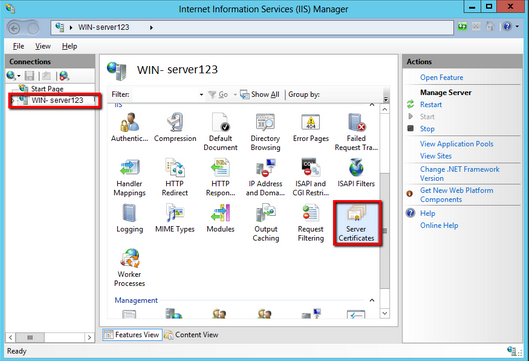
4. Click Create Certificate Request.

5. Specify the require information for each field.Click Next.
-
- Common Name: The Fully Qualified Domain Name that the certificate will be issued to and secure. for example www.yourdomain.com or if you are enrolling for a wildcard certficate *.yourdomain.com
- Organization: The Registered Organisational Name the certificate belongs to.
- Organizational Unit: The Department within the Organization.
- City/locality: The Business registered location (not the actual server location).
- State/province: The Business registered state or province (Do not abbreviate).
- Country/region: The two letter ISO country code.
6. Click Next
7. Under Cryptographic service Provide. leave at default, Microsoft RSA SChannel Cryptographic Provider.
8. From the Bit Length drop down select 2048.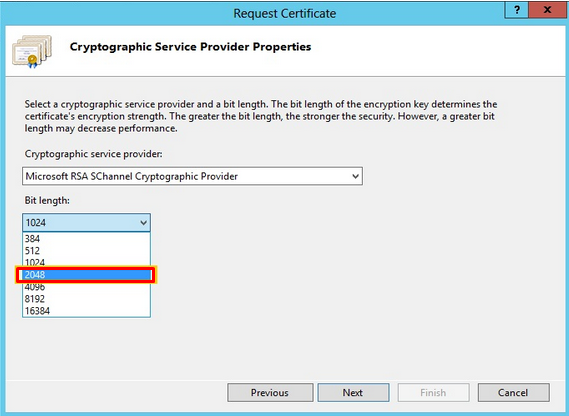
9. Select Next.
10. Click the box with the 3 periods.
11. Specify a file name for the certificate request to a location and directory of your choosing.
12. Click Finish.
Your CSR request has been created from your Server 2016 – IIS 10 & 10.5 system and is ready for you to copy and paste its contents into the enrollment portal.