Configuring your CloudMail email client
Manual Configuration and server settings (for Outlook):
1. Open your Mail Control Panel. To do so, navigate to Start > Control Panel > Mail.
2. Create a new mail profile (or add you CloudMail account to an existing profile) using these settings:
Incoming Server (IMAP/POP3). Choose which type and use the settings below:
POP3 Server: pop.cloudmail.email
IMAP Server: imap.cloudmail.email
- imap - Encryption: SSL (required) Default secure Port: 993
- pop3 - Encryption: SSL (required) Default secure Port: 995
Outgoing Server (SMTP):
- smtp.cloudmail.email - Encryption: TLS/StartTLS (Required) Port: 587
Webmail/Reading Email Online: https://hostedex.cloudmail.email
Outlook Configuration Screenshots:
Additional entries under "More Settings":
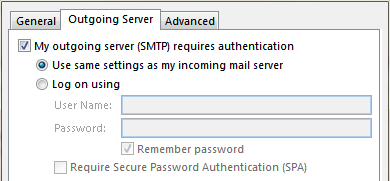
The outgoing server requires TLS authentication or can be left at 'None'.
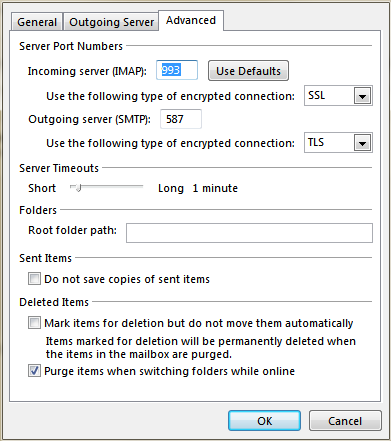
Please note, the incoming server requires SSL.
Incoming Ports:
IMAP: 993
POP: 995
Outgoing server:
Port: 587
Encryption: TLS or None

